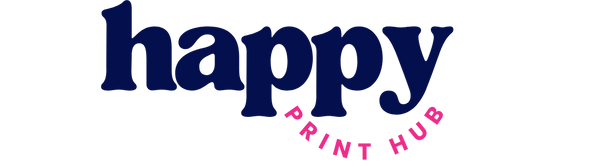Supplying Your Own Artwork
for Stickers and Label Printing
At The Happy Print Hub, we’re all about creativity, fun, and bringing your ideas to life! To make sure your artwork turns into stunning printed products that you’ll love, it’s important to prepare your files the right way. Here are some simple and friendly steps to guide you when supplying your own artwork.

Colour
Why Do Colours Look Different on
Screen vs. When Printed?
Ever wondered why colours sometimes look different when printed compared to what you see on your screen? It all comes down to how colours are created and displayed. Screens use the RGB colour model (Red, Green, Blue), which is perfect for digital displays and creates vibrant colours thanks to backlighting.
Printing, on the other hand, works with the CMYK colour model (Cyan, Magenta, Yellow, Black), blending physical inks to bring your designs to life. Since prints don’t have that backlit glow, colours can appear a little different—it's just part of the magic of turning digital designs into something you can hold in your hands!

Let's make your work shine!
Guidelines
At Happy Print Hub, we get it—printing jargon can feel a bit overwhelming. But don’t worry, we’ve got your back! We’ve put together some key guidelines to help you get your prints set up perfectly. Got questions along the way? No stress—just reach out to us. We’re here to make the process as easy and fun as possible!
Step By Step Guide: How to Set Up Your Artwork
1. White Spot Colour Setup
If your design includes white ink, you must create a spot colour named "RDG_WHITE" ( as required by our system).
It must be a spot colour, not CMYK.
2. Outline Your Fonts & Embed Fonts in PDFs
To prevent missing fonts, convert all text to outlines before saving your file.
In Adobe Illustrator: Select All (Ctrl + A) > Type > Create Outlines
- This ensures your design looks exactly as intended.
If submitting a PDF file, make sure that all fonts are embedded to avoid font substitution.
In Adobe Illustrator: File > Save As > PDF > Click “Preserve Illustrator Editing Capabilities” and ensure “Embed Fonts” is checked
3. Cut Line SetupIf your stickers require a specific cut shape:
Include a vector cut line as a separate spot colour named "CUT_CONTOUR".
Ensure it is a thin stroke (0.25pt)
4. Bleed & Safe Area
For full-bleed designs, add 3mm bleed on all sides to avoid unwanted white edges.
Keep important elements at least 3mm inside the cut line.
5. Colour ModeArtwork must be in CMYK colour mode (not RGB) to ensure accurate printing.
Text Size Matters
To keep your designs clear and easy to read, we recommend using text sizes of 6pt or larger. Smaller text can be tricky to read once printed, and we want your message to shine just as much as your design!
Proofreading
While we work hard to bring your designs to life, we don’t proofread your artwork. Before sending it our way, take a moment to review everything carefully to ensure it’s exactly how you want it.
Please note, we can’t be held responsible for any errors in your submitted files—what you send is what gets printed. A quick check now saves any surprises later!
Bleed & Cut Lines
To ensure your designs are printed perfectly, it’s important to include a 3mm bleed around your artwork. This extra space allows for slight cutting variations, so your design extends to the edge of the sticker or label without leaving any unwanted borders. Alternatively, make sure there’s enough space for a clear cut line—we’d hate for your artwork to turn out wrong!
If you’re using Canva, it’s super easy to set this up. When you’re ready to download your design, save it as a print-ready PDF with print bleeds included. This small step makes a huge difference in ensuring your final product looks flawless.
Need help? Just ask—we’re here to guide you every step of the way!
White Ink
White ink opens up a world of possibilities, especially for clear stickers! Here’s how we can use it:
White Ink as a Colour: We print your design elements directly in white ink.
White Ink Underlay: A layer of white ink is added beneath your design, making the colours really stand out.
To set up your files for white ink printing, follow the instructions above.
Not sure how to do this? Don’t worry—we’re here to help! Just note that design fees may apply if we assist with file setup.
Let’s make your designs shine!
Using Canva for Artwork Creation
Canva is an amazing tool for creating artwork, especially if you're just getting started. Here are some handy tips to help you design your stickers and labels like a pro:
Set the Right Dimensions:
Begin by creating a custom-sized document in Canva that matches the exact dimensions of your sticker or label. This ensures your design fits perfectly.
Account for Colour Mode:
Canva primarily uses RGB (for screens), but don’t worry! You can preview how your colours may look in CMYK by printing a test copy on a home printer. Make sure you tick the CMKY option when you export as a Print Ready PDF.
Export in High Quality:
When your design is complete, export it as a PDF Print file at 300dpi resolution. This will keep your artwork looking sharp and clear. Make sure you click CMYK!
Keep Text and Designs Inside Margins:
Avoid placing text or important design elements too close to the edges. This prevents them from being cut off during printing.
Check for Errors:
Canva doesn’t automatically flag potential printing issues, so double-check that all elements are aligned and everything looks just right.
With these tips, your Canva creations will look amazing both on-screen and in print! And if you get stuck, we’re always here to help.
LIMITATIONS
Canva is a great design tool, but it has some limitations when preparing files for printing.
Canva does not support spot colours, which means we cannot print white ink for your labels if the file is created in Canva.
For best results, we recommend using Adobe Illustrator or another vector-based design program.
If you need assistance with your design, our team can help! We offer a design service at an additional cost.